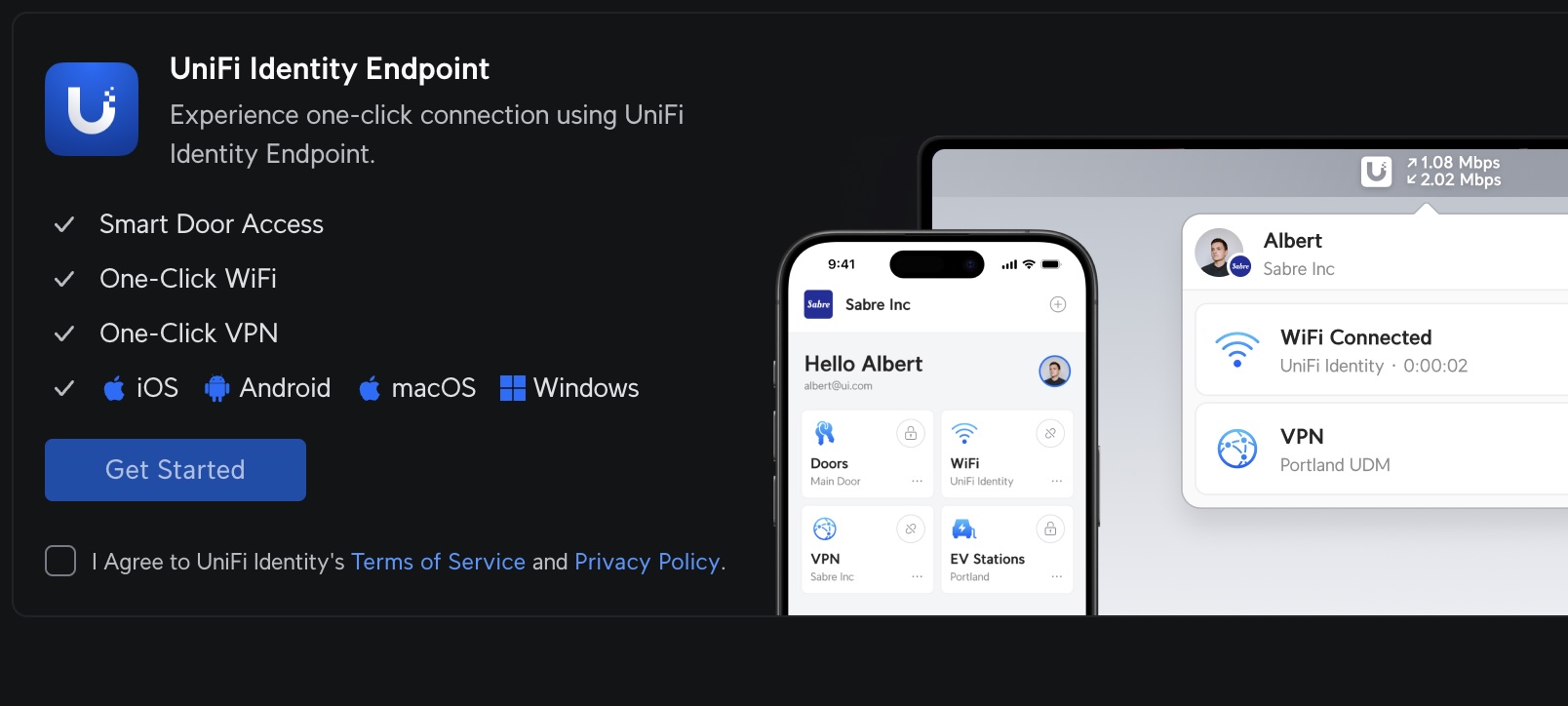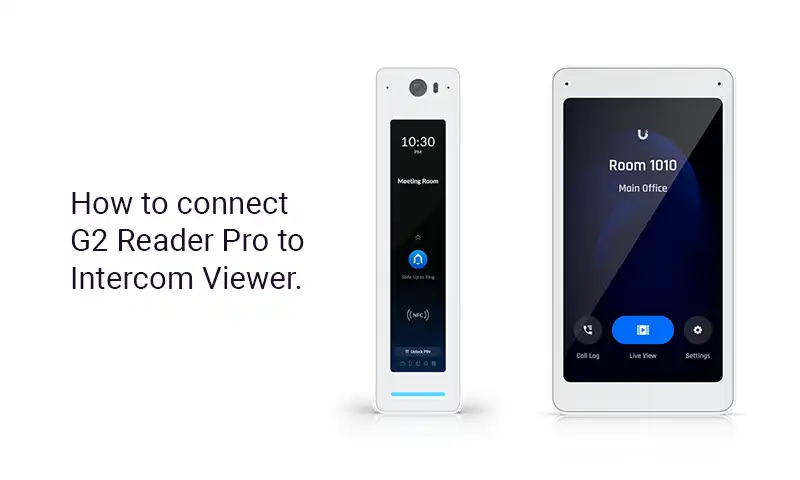UniFi Access Control and UniFi Identity: Tenants with User-Managed Visitor Access
UniFi Access Control and UniFi Identity: Tenants with User-Managed Visitor Access
Clients often approach us with a specific requirement: They want to implement an Access Control system in their building where each tenant can independently grant access to particular doors or groups of doors. This is common in offices that regularly receive visitors, such as medical practices, law firms, accounting offices, and similar businesses, as well as condominiums where apartments have different owners who rent them out on platforms like Airbnb. Building management finds it highly inconvenient to handle temporary access for every single visitor.
With the release of UniFi Access 3.3, this capability has become available.
In this article, I'll share insights from the engineers at our company, YesTechie, based on a real-world setup in a Medical Office Building.
Building Overview
- Five-story structure.
- Two main pedestrian entrances from the street.
- Two entrances from the parking area.
- 15 individual doctor and clinic offices (tenants).
- 10 restroom doors (2 per floor).
- 10 utility room doors (Electrical Room and Janitor's Closet on each floor).
Setup Steps
- Start by defining policies for various door categories. The first policy, "Shared Doors," should encompass all common visitor entrances: the two main doors, the two parking entrances, and the restrooms. Additionally, establish a schedule dictating when access is permitted.
- Next, configure separate policies for every tenant. For instance, "Policy 302" grants access to the door of Office 302. In medical offices, this is typically set to 24/7 availability.
- Generate user accounts exclusively for permanent office staff. These users will have permissions to create visitor invitations. Click "Send Invitation" to deliver an invite to each user via the UniFi Identity App.
- In each user's settings, under Access > Access Policies, select "Shared Doors" along with the tenant-specific policy (e.g., Policy 302 for a doctor in Office 302).
- Once all users and policies are in place, navigate to Settings > Visitors and toggle on "Allow user-managed visitor passes."
After completing these configurations, the UniFi Identity App will display a new "Visitor Pass > Create New" button for authorized users.
Adding New Visitors
- In the UniFi Identity App, tap "Visitor Pass > Create New."

- Enter the visitor's First Name and Last Name (only one field is required). For enhanced privacy, use the full first name and just the initial of the last name, such as "Christine H."
- Under Locations, select the doors for access: e.g., "Shared Doors" and "Suite 302."

- Tap "Schedule" and choose from two options:
- One-Time Visit: Access is granted once; the pass is revoked after the initial use.
- Recurring Visit: Unlimited access within the specified timeframe.
- Select the validity period. Default options include "Today," "3 Days," "7 Days," or "Custom" (which lets you define precise start and end dates/times).
- Tap "Create" to generate the electronic pass.

- The pass will appear on-screen, displaying the visitor's name, start and expiration times, the host's name (the user who created it), and a QR code for unlocking intercoms and video readers.
- Save the image or send it automatically via email or text to the visitor.
This feature is incredibly convenient and cost-effective, saving significant time and resources, previously, custom software built on the UniFi Access API was often required. Additionally, you can assign an "Admin" role to select users, enabling them to issue PIN codes and NFC cards for visitors, edit existing passes, and add extra details like the creator's phone number, company name, and notes.
If you’re planning a project for your building, YesTechie is happy to offer our expertise in delivering projects of any complexity.