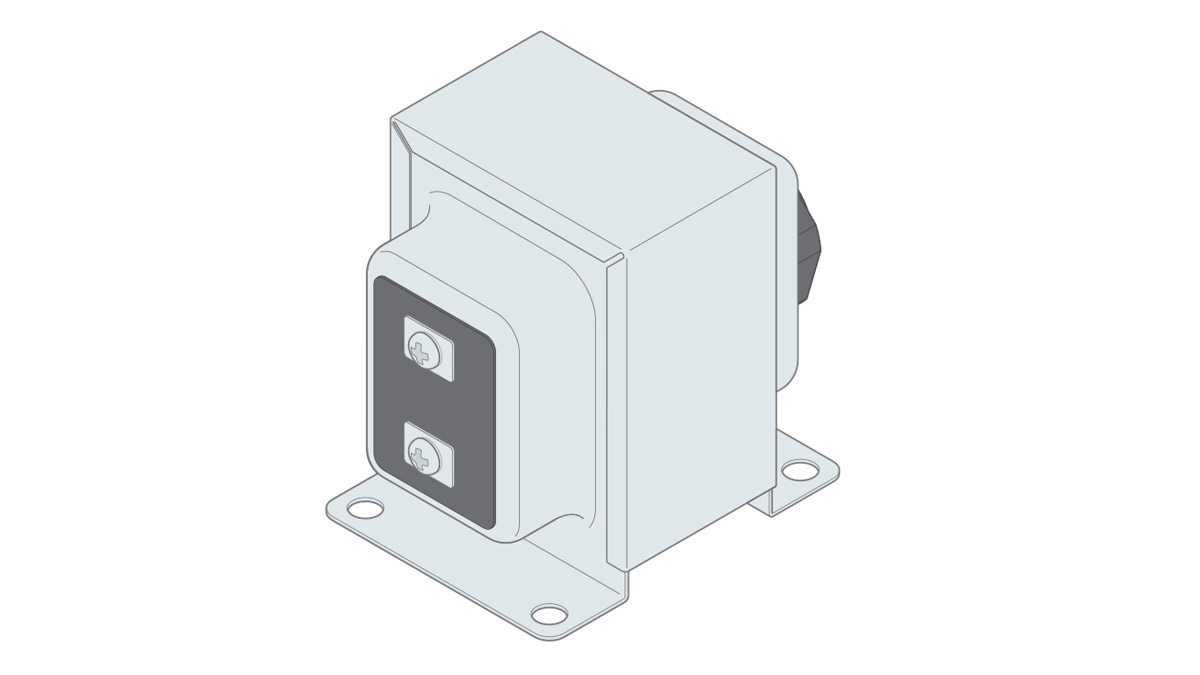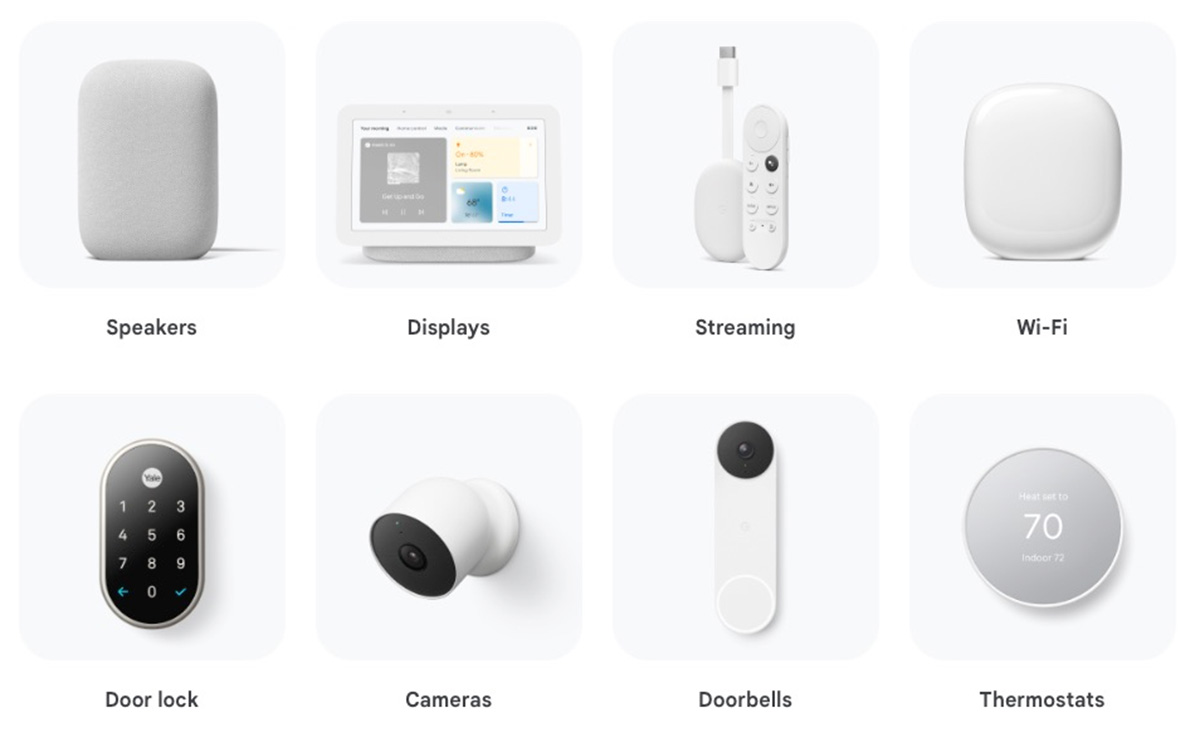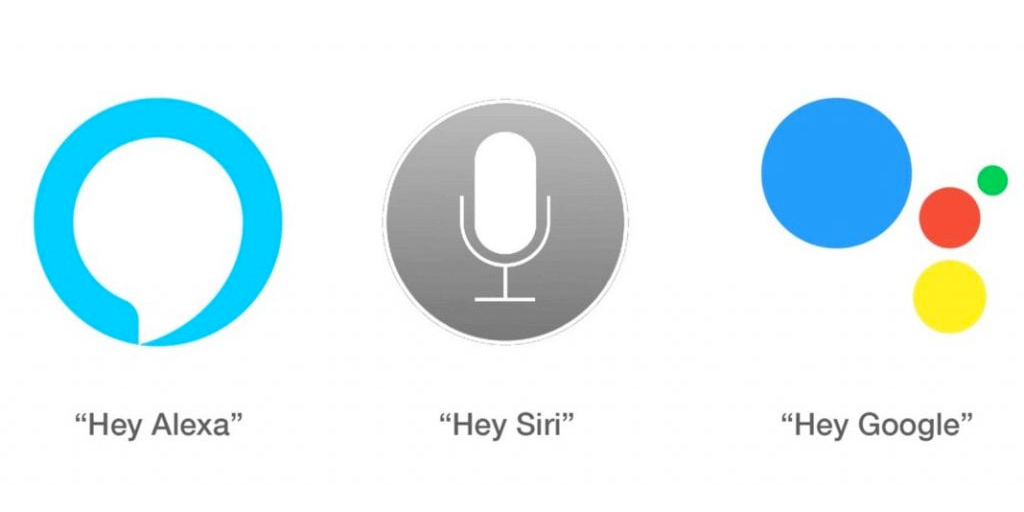
How to control Nest Thermostat with Voice.
This step-by-step guide will show you how to control your Nest Thermostat using Google Assistant, Amazon Alexa, and Siri. Ensure that your Nest Thermostat is properly installed, connected to Wi-Fi, and added to your Nest account before proceeding.
I. Google Assistant
-
Install the Google Home app:
- For Android devices: Download the app from the Google Play Store
- For iOS devices: Download the app from the App Store
-
Set up your Google Home app:
- Open the Google Home app
- Sign in to your Google account
- Follow the on-screen instructions to set up your Google Home device
-
Add Nest to Google Home:
- In the Google Home app, tap on the "+" icon in the top-left corner
- Select "Set up device"
- Tap on "Have something already set up?"
- Search for "Nest" in the search bar and select it
- Sign in to your Nest account and follow the prompts to authorize Google Assistant to access your Nest Thermostat
-
Assign your Nest Thermostat to a room:
- In the Google Home app, tap on the thermostat icon
- Tap on the settings cog in the top right corner
- Select "Room" and choose a room to assign the thermostat to
-
Control your Nest Thermostat with voice commands:
- Say "Hey Google" or "OK Google" followed by your command, such as:
- "Set the thermostat to 72 degrees"
- "What's the temperature in the living room?"
- "Turn the heat up/down"
II. Amazon Alexa
-
Install the Amazon Alexa app:
- For Android devices: Download the app from the Google Play Store
- For iOS devices: Download the app from the App Store
-
Set up your Amazon Echo device:
- Open the Alexa app
- Sign in to your Amazon account
- Follow the on-screen instructions to set up your Echo device
-
Enable the Nest Thermostat skill:
- In the Alexa app, tap on "More" in the bottom-right corner
- Select "Skills & Games"
- Search for "Nest Thermostat" and tap on it
- Tap "Enable to Use" and sign in to your Nest account, then follow the prompts to authorize Alexa to access your Nest Thermostat
-
Discover your Nest Thermostat:
- In the Alexa app, tap on "Devices" in the bottom-right corner
- Tap on the "+" icon in the top-right corner, then select "Add Device"
- Choose "Thermostat" and then "Nest"
- Follow the on-screen instructions to complete the setup
-
Control your Nest Thermostat with voice commands:
- Say "Alexa" followed by your command, such as:
- "Set the thermostat to 72 degrees"
- "What's the temperature in the living room?"
- "Turn the heat up/down"
III. Siri (Apple HomeKit)
As of September 2021, Nest Thermostats are not officially compatible with Apple HomeKit. However, there are unofficial workarounds using third-party apps or platforms like Homebridge to integrate Nest devices with Apple HomeKit. Keep in mind that these solutions are not officially supported by Google or Apple and may require technical expertise.